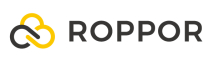Swarm drone light show software download,
https://www.roppor.com
The questions are as follows.
- Please enter the first drone number
enter the first virtual drone number to be created with the simulator. - Please enter the number of drones
enter the total number of virtual drones to be created with the simulator. - Please enter an IP to connect to
enter the VPN IP of the PC on which ROPPOR S/W is executed. - Enter the name of the product you want to access
enter the type of ROPPOR S/W you executed. (regardless of capital letter, Server/Private/Art)
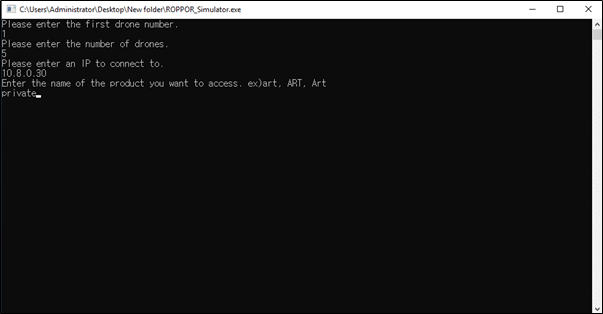
When you finish typing, verify that ‘WebSocket Client Connected’ and ‘Config.ini has been downloaded success’ are displayed in the following command window. The message is expressed as many as the number of virtual drones you have set
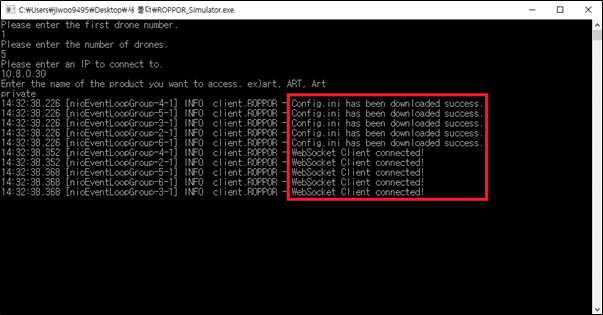
Next, verify a folder named ‘FtpDownloadTest’ and config.ini file is created on the desktop.
Also, in case you are using ROPPOR Art, the Path file is uploaded and stored in the corresponding folder when you upload it.
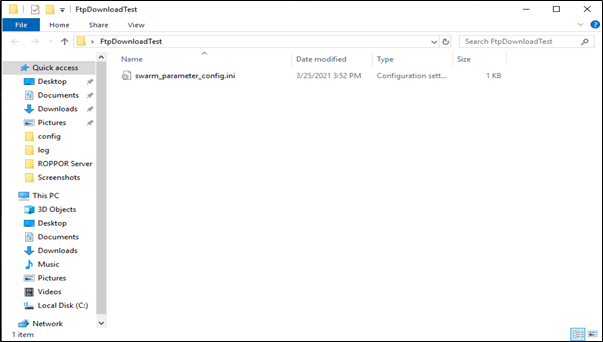
Now check out virtual drones in the ROPPOR swarm drone software on the operation PC to see if drones are displayed or not.
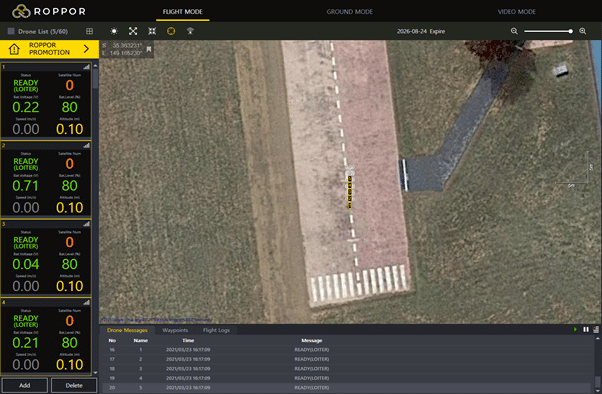
Using the generated virtual drones, you can test the simulation flight based on the function of three types of ROPPOR software you have and check the data communication status of the site depending on various flight sites.
And also you can watch the video about this on youtube