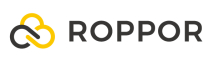Swarm drone light show software download, https://www.roppor.com
For more information on “Introduction to the swarm drone software platform, ROPPOR”, you can check out the video on the YouTube channel below.
Software Installation of ROPPOR Art swarm drone performance operation
6) ROPPOR Art Set-up and Execution
Execute this installation executable file (Setup.exe) downloaded from homepage to start the installation wizard
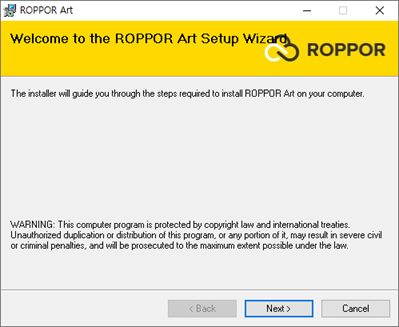
Select the folder to install. You can install it on the default “C:\Program Files\ROPPOR Art” path, or you can specify the installation path you want.
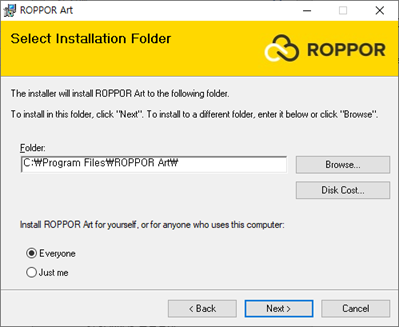
Complete the installation
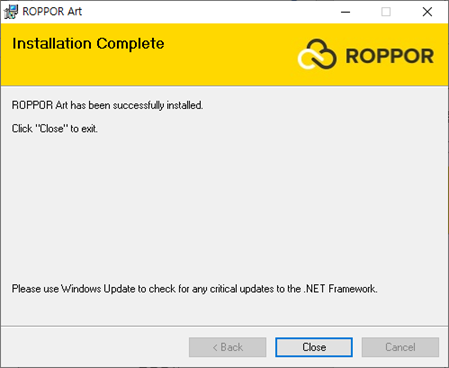
Click the “ROPPOR Art” shortcut icon installed on the desktop or Windows start menu to run the ROPPOR Art swarm drone performance operation software

After execution, a pop-up window for the end user terms of use, personal information collection and use agreement will appear. Be sure to read and agree, click the check button to execute.
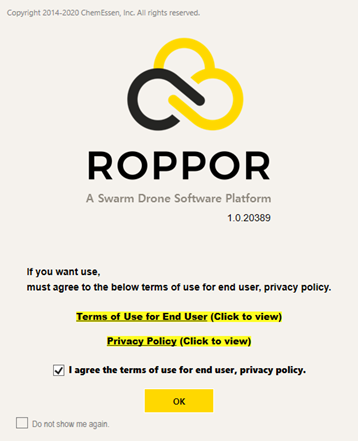
Now, let’s proceed with setting up ROPPOR Art. When ROPPOR is initially executed, it is connected in the simulation mode. To set up linkage with relay PC, let’s go to ‘Local’.
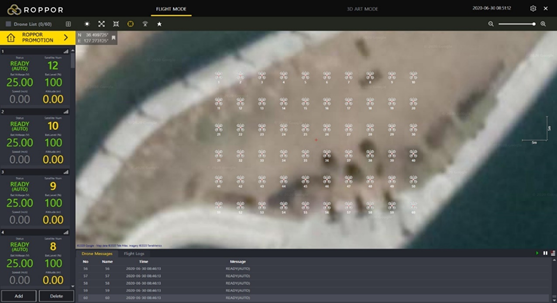
Click the Settings icon in the top right.


Click [Profile] in the corresponding setting window.

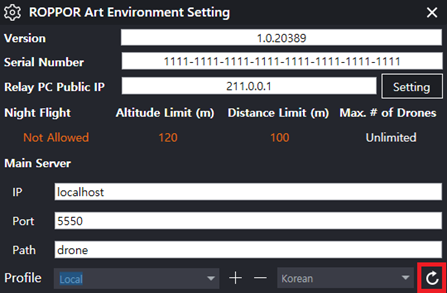
After clicking [Local], click the refresh button at the bottom of the setting window.
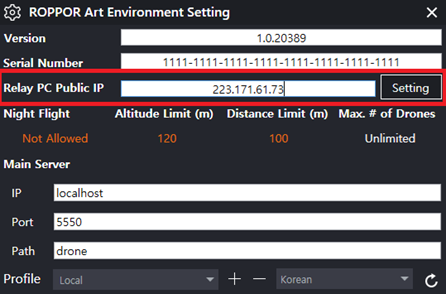
Enter the relay PC public IP and click the [Setting] button.
When the SDAS is installed in the drone, it can be linked with the operating PC only after performing the corresponding function.
In the next section, we will look at the hardware configuration for interworking with the ROPPOR swarm drone software platform.